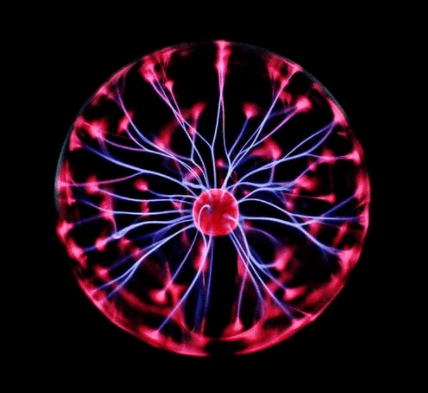What Are Cookies: How to Keep Cookies From Slowing Down Your Internet
People often don’t know what cookies are, and they may not even realize that their browser is using them. What are cookies? In this blog post, we will cover some of the basics of cookies, how to keep them from slowing down your internet connection, and how to delete them if you want to!
What are Cookies?
Cookies are small files that get saved on your computer or mobile device when you visit a website. They contain information about users’ preferences for a specific site, such as language settings and other customizations.
Once you open a website, they identify your computer and the network. Websites use cookies to improve the user’s experience.
How Do They Work?
When you visit a website, your browser queries the server for specific information and sends it back to them. This is how sites know what language settings to use or if you have already logged into their site on another computer before.
Cookies help make this process a little easier by saving some of that information temporarily on your device instead of having to enter it each time from scratch. They also allow websites with “login” features to save whether or not you’re currently logged in so they can let you access certain parts without requiring login every single time you go there.
Cookies vs. Browser Cache
You might have heard the term “browser cache” or “cache memory” used about how quickly a site loads and that it’s different from cookies. There is some overlap between these two concepts, but they aren’t the same thing.
| Browser Cache | Cookies |
| Cache stores recently accessed data, page resources, or images on your device. | Cookies store more than just temporary information and will stay on your computer until they expire or get deleted manually by yourself. |
| Used to decrease the time it takes for a website to load. | You can think of them as little “reminders” created by websites about how to interact with you specifically rather than everyone who visits their site. |
| Browser cache empties once you restart or close your browser. This means that if you had to reload a web page because it timed out while loading, chances are the new version would load faster since most of what’s needed has already been saved in the memory. | Cookies store more than just temporary information and will stay on your computer until they expire or get deleted manually by yourself. |
Cookies vs. Flash Cookies
| Cookies | Flash Cookies |
| Stored in the browser’s files | Stored in Adobe files |
| Cookies can store up to about 4k bytes only | Can store more information than browser cookies, i.e., 100k bytes. |
| Cookies use HTML code. | Flash cookies (also known as Local Share Objects or LSOs) are another “third party” tracking cookie that uses flash technology instead of plain old HTML code like most other websites usually use. |
| Separate browser profiles store separate cookies. | All the browser profiles share the same set of Flash cookies. |
What happens with these cookies is whenever something using flash player loads from an external website, the data is saved to your computer. Then when you visit other websites that use the flash player (and sometimes even non-flash sites), it will display things like ads or share content from that site.
What’s important about how these work compared to regular third-party cookies, however, is usually people don’t realize they’re there since most browsers block these by default! If a website uses Flash technology in any way & you allow them access through your browser settings, this can cause problems while slowing down internet speeds and draining laptop batteries if left running too long!
You might have heard of “Flash Cookies” before or seen something pop up on an ad encouraging you to turn off Flash Player, so keep all of this information in mind when using your computer & surfing the web!
Cookies and Privacy – How They Can Affect What You See Online
Cookies are used when you visit a website can affect what ads or content you see when browsing the web. For example, if you regularly read tech news, then chances are good that more often than not, any “tech” related adverts will be displayed on your screen while using different websites! This is because technology companies like Apple or Samsung usually start their initial advertising campaigns long before new products launch, and it’s easier for them to track users across several sites rather than starting fresh with each advert.
On the other hand, some sites & online stores also use cookies to prevent people from seeing certain things based on previous searches or purchases they’ve made there already. If someone has bought something expensive off of Amazon recently but is browsing the site on a computer they just signed up for, the chances are high that ads related to expensive items will be blocked from view.
How to Keep Them From Slowing Down Your Internet Connection?
When cookies load correctly, they help enhance your browsing experience by allowing sites to tailor what content is available to each visitor based on their preferences.
The problem with this is, every time you return to the same site, it will re-load all of these new options! While not usually too big of an issue, if there aren’t many ads loading in between pages scrolling through quickly won’t be much slower than without any cookies at all, but if you have slow internet speeds, then having these cookies loading in the background could be a significant cause of your internet being slow.
If you want to keep your internet connection speeds the same every time you visit a website, two things can be done.
The first is to delete cookies after you’re done using a site. This means if you want the same page with the same options & content every time, it’s just best not to have these reminders around! Remember how they can be used as “reminders” that are stored on your computer?
Secondly, there are also some third-party browser extensions available for download which block all types of flash player data from being saved on your computer altogether, so even if someone tries tracking what pages or videos you load through this media type, nothing will get recorded at all according to their website about them.
How to Delete Cookies on Different Browsers?
On Internet Explorer:
Open your browser & then click on the tools option at the top of the window. Look for a new menu that says “internet options” and open it up. Scroll down to where you see cookies listed with an arrow next to them. Clicking this will open up another box showing all of your stored cookies. Delete any unwanted ones by selecting them one-by-one or press CTRL+A (pressing control + A simultaneously), which allows you to select everything highlighted in blue on each page. Finally, after selecting what needs to be removed, click on delete to permanently remove these files.
On Firefox:
Open Mozilla and select options from the top-right corner of your screen. Scroll down & look for where you see “cookies” listed under data storage. Make sure that every box next to cookies has an X inside, which means they’re enabled. Delete any unwanted ones by highlighting them in blue and then clicking on remove all. Finally, click ok and closeout firefox completely before reopening it again.
On Google Chrome:
Open Chrome and press at the very bottom right-hand side of the screen, select settings. Scroll down & click on advanced, which is where you’ll see “content settings,” select cookies, and choose options for how to handle them. Delete any unwanted ones by clicking on remove all. Finally, press done and close chrome completely before reopening it again.
Conclusion
Cookies are small files that get saved on your computer or mobile device when you visit a website. They can contain information about the user’s preferences for a specific site, such as language settings and other customizations.